.1 Signing up
Your own name
You should use your own name or your
nickname if people use it more commonly, to
sign up. It’s important to ensure that your
friends, family and colleagues can find you
easily.
2. Your email
Facebook sends out a lot of notifications once
you start signing up with various groups and fan
pages, apps and even comments. But people
can also find you by your email, so you should
probably use a personal email account. Check
it frequently for friend requests and more. It has
to be real though, because Facebook uses it
and sometimes your mobile number to verify
who you are.
You should always read the terms and
conditions on any site, and Facebook is no
exception, though, it should be noted that
Facebook frequently updates it’s TOS causing a
lot of outrage in the community. Know where
your rights are and read their documentation. g.
4. Search your email
In some cases when you sign up for Facebook,
especially if you use a ‘free’ email system such
as hotmail or Gmail, Facebook can search your
email addresses and see if anyone in your
address book is already on Facebook.
5. Profile information – school, university,
company
The first piece of profile information Facebook
asks for is your School (leaving year), University
(leaving year) and Company – this starts the first
basic groups links so you can find Alumni and
colleagues from work – if you don’t want to find
anyone there, leave it empty and click skip.
6. Profile information – picture
your photo or avatar doesn’t need to be of you,
but it’s usually a good idea to use a shot of
yourself so that people that aren’t sure they’ve
found you can add you. Many people change
their profile photos weekly though, so you can
use just about any image you hold copyright to.
7. Profile information – basic information
Once you’ve gotten into Facebook, you can fill in
any or all personal information on the basic
information box, and depending on your security
settings, people will be able to see this – it’s
sometimes the difference between knowing
whether it’s you or another person that they’ll
friend, so this information can be useful.
8. Profile information – is Facebook a dating
site?
One of the core pieces of information that
Facebook asks about on signup is what you’re
‘looking’ for on the site, along with your religious
standing. Don’t be afraid to mark ‘friendship’ in
that box, even if you are actively seeking a
relationship – it makes little difference to people
adding you. Facebook is not a dating site,
though there are groups on there for finding
partners.
9. Profile information – personal information
Many people don’t list all of their hobbiesinstead list the ones you’re interested in
attracting friends for. If you’ve got a ‘guilty
pleasure’ remember that people may be able to
access your information, even before you add
them, so you may not want to publish that. The
boxes in this section are entirely optional.
10.Contact information
One of the boxes you can fill in is ‘contact
information’. Be aware that depending on your
security settings (see security and privacy) you
may then place your ID out in the ‘open’ which
can open you up to spam or bot contact.
11. Profile information – Network
If you’re interested in chatting with, or meeting
up with people in your region, you can add
where you life and join that ‘uber-group’. Some
require email addresses or other information
that ‘proves’ affiliation, but Facebook has
recently improved that interface, so it works very
well. Your network affiliation is listed on your
profile, unless you change the security settings
(see security and privacy)
12.Profile information – friends
As we’ll explain later, you can keep those that
you’ve added from appearing in your search, but
your friends list is always visible. Be careful
when adding ‘controversial’ people in your life,
as it’s very easy for other friends to use your list
to find others to add – the only exception to this
is if you add someone with extremely tight
security settings
13. Profile information – relationships
Facebook allows the listing of relationships in
your profile – but until the person you’re in a
relationship confirms it; you will only be listed as
in a relationship. Otherwise you will be tagged
as ‘in a relationship’ but not with whom.
14. Fill as much of it in as possible
Remember, you can always come back and
add, or subtract information. It’s usually
something people don’t do often though, so
spending those extra few minutes at sign up to
create a proper profile is well worth it
15. Security from the outset
We talk more about security later, but some
people join Facebook simply to keep up with a
tiny group of friends – if you’re one of these
people, then you will want to ensure your
security is as tight as can be (see security and
privacy)
16. Finding friends, colleagues and ‘fan’
pages
Facebook has made it fairly easy to find people
and add them, but in the mix with the people you
can find are fan pages – which are like mini
profiles (we talk about these more in section)
and groups. It’s important to remember that
people, such as authors or local personalities
may have multiple listings in search results, so
you may need to contact them and ask which to
add. You also have to take one extra step to
make sure people can find you. You can
currently have 5,000 friends total.
17. Searches
Searching by name may bring back dozens of
results, so if you know the person well enough,
find out what email they use and add them via
that. Adding people via email is often easier
than searches too because it means you’re
certain you’ve got the right person, without
opening yourself up to unwanted attention. If
you add someone that isn’t actually the person
you wanted to add, they can see your profile.
18. Adding people via friends
If you’re a close knit group of friends, or a new
group that met through University or similar
pursuit, it’s normally ok to go through another
friend’s list and find those that you know, but
don’t abuse this – adding everyone from every
friend’s list can get you flagged as a spammer
by Facebook.
19.More than one profile?
Be careful not to create more than one
Facebook page – it’s against their TOS and can
lead to confusion when people add you. It is
possible to create a main account and make the
rest of your ‘accounts’ as pages, but again be
careful – Facebook has a policy about fake
pages, fake names or abusing that facility.
20. Fan pages too much for you?
You can hide fan page (and app, and even
‘friend’ updates) from view easily by setting your
feed up (we talk more about this in the feed
management section). Hiding fan pages, even
temporarily, can let you get your Facebook
reading back under control, and let you decide
whether you want to follow them long term.
21.Removing friends, or pages
Removing friends is easy – you just go into your
friends list and click the x beside their name.
You can find your friend list by looking at the left
column of your main feed based Facebook
page. Or you can go to ‘Account’ and then ‘edit
Friends’
22. Using friends lists to organize your
reading
Facebook introduced a concept called ‘friends
lists’ recently, allowing people to sort their
friends into groups, sorting them onto groups of
your choosing. Have workmates, best friends,
limited profile – the choice is yours. You can
also edit en masse by selecting ‘Account’ then
‘edit friends’ – your whole list will appear there
with drop down arrow lists, including your pages.
Simply filter them onto a list you’re comfortable
with and then you can control your feed.
23. Been Blocked?
Facebook is hard to contact in case of problems,
but you can sometimes email them at whatever
published email contact they currently have, and
ask them to review your case – if you’ve done
nothing wrong you should be reinstated. If you
were hacked, you should contact support
urgently and follow their instructions to regain
control and become unblocked.
24. Got badge?
One of Facebook’s nicest widgets is the ability
to create badges and display them on your
webpage or site. If you’ve got a reasonably
public profile, you can use these easily – if your
profile is highly protected and privacy locked,
you may want to consider whether you want to
use it at all.
25. Looking for more?
If you have just recently joined Facebook,
instead of searching for everyone by name, go
to another friend’s profile and find the people
you’re looking for by checking their ‘friends’ box,
on the left hand side, below information. Be
careful not to add too many people though – it
can be seen as spamming and may be picked
up by Facebook.
26. Security and privacy
There’s a lot of options in Facebook that you
have to pay attention to, especially if you don’t
want to put your information in public. There are
options to protect everything that you have on
Facebook, creating a stripped out, bare public
profile, but you DO need to change your
settings, it’s not automatic on creation.
27. Use fine grained controls
don’t want your family accessing your photos –
lock them out. Want to only allow reading
access to your status updates to people closest
to you? You can do that too (though remember,
apps use your default posting, which is your
overall status posting setting). Go to ‘Account’
then ‘privacy settings and explore your options
there.
28.The tightest locks
If you put everything in your security to ‘friends’
and remove yourself from search engine results,
and then start using Facebook, you’ll have to
add people, and they’ll never be able to do it
themselves. If you don’t want people knowing
you’re on Facebook, this is an ideal solution
29. Know your settings!
Understanding what the different settings mean
for privacy and posting is what makes or breaks
your Facebook usage. There are four settings –
‘Everyone’, ‘Friends of friends’, friends only and
custom. Friends of friends means that any
information you share on your profile can be
visible by anyone that has friend any of your
friends, opening your profile up to a lot more
exposure.
30. Your name, date of birth, address and
other information
Keeping as much of your information private as
you can means that you can protect yourself
against identity fraud – this also means not
adding random people and practicing safe login
and logout practices. Facebook is rife with
mistakes that have opened people up to identity
fraud, but knowing your way around security
settings will stop this.
31. Privacy – profile information
In ‘Account’, Privacy Settings, you can choose
to set your different parts of your profile and
information to one of several settings - you can
also customize them so that only your own lists
of friends get to see certain things. This extra
layer of security is incredibly powerful and worth
the time it takes to set up.
32. Being harassed by a colleague that you
just don’t want to add?
Sometimes people don’t take no for an answer –
if you find that someone is continually asking
you for an ‘add’ go to their profile page, scroll
down to the bottom and then hit ‘Report/Block
this person’. Blocking them will stop any
unwanted advances – they won’t be able to see
you at all (or you, them)
33.Apps getting you down?
Did an app you added suddenly change its
posting policies? Are you finding that some
apps are more invasive than you wanted? Go to
‘Account’, then ‘Application settings’. There, you
can remove any you no longer want to use,
change posting policies (in some cases) and
more. Since Facebook changed how apps
notify people, their ‘notification’ feeds have been
a lot less cluttered, but notifications now appear
in the left side bar, which confuses some
people.
34. Don’t let Google see you
If Google using what little of your profile is
visible after you’ve adjusted your security
settings to your perfect level of privacy makes
you nervous, you can tell all search engines that
you don’t want them to view your profile by
going to ‘Account, privacy settings, search and
search engines’ and unchecking the box beside
‘public search engine’. If you’ve got good
security settings and are happy for your name
and photo to appear, have a look at the preview
before checking it. There is very little on the
average profile, including no updates.
35. Hacked?
Sometimes, people lose control of their
Facebook account – this could be because of a
virus, or worse. You can regain control by
following the instructions by following
Facebook’s own guidelines. It’s important to do
a virus scan as soon as you discover you’ve
been hacked – just in case – do that before
returning to the site to reclaim your profile.
36. Photos and videos – don’t appear where
you don’t want to
Along with all other privacy settings – be
especially careful about your movie and photo
settings. It’s important that you keep your video
and photo settings as private as you can – if
you’re tagged in either, it displays them to the
‘world’ at large based on your settings. If you
lock your video and photo options to minimum,
friends only, you can be sure that embarrassing
items will be kept to just your circle, rather than
any Google Cache.
37. The best phone app?
There is no one ‘best’ app for Facebook on each
mobile platform, so look around and see if you
can find a highly recommended one –
sometimes phones come with bundled apps, or
built in API access – which, if you’re a social
animal your phone can be a lifesaver. Be aware
that most apps are limited, as are most phone
based browsers.
38. Tweetdeck?
Tweetdeck is a twitter poster that has expanded
to take in other places like Facebook, and
comes highly recommended on any PC or
laptop. It has a tiny memory footprint and gives
you unparalleled access to a lot of feeds at
once. Beware its API call on twitter though (at
150 an hour). Facebook currently has no
limitations.
39. Automatic posting?
Some people use automatic posting to allow
them to post information at set times, though
Facebook’s TOS seems to be a little grey about
this. Being careful and only posting relevant
information will allow you to connect and
network in a way it was designed to allow.
40. Facebook connect
Facebook connect is a handy extension of the
Facebook login and API, tying various things
back to your profile, or allowing you to interact
with other sites, or programs using your
Facebook credentials. This can be a good and
a bad thing – if the interaction causes constant
posting to your feed, people may find it
annoying, but it also means you’ve got a
centralized login.
41. Lifestreaming
Lifestreaming allows you to pull all of your feeds
into one place and Facebook offers several
widgets based on what you need for your site
– go to Facebook’s widget page - or search the
internet for information on how to use your feeds
in interesting ways offsite.
42. Posting updates
The main basis of Facebook is the ability to post
short (420 character) updates – you can tag
friends in these by going @ (name) or simply tell
people what you’re up to. Some people take
part in mini games in these too – the choice is
only limited by character length.
43. Auto subscribing
Commenting or liking someone’s status or notes
or anything else in their feed will automatically
‘subscribe’ you to notifications about any future
activity. You can reply to this however, from
your email, which means you don’t need to log
into the site constantly.
44. The notification bar
At the top of the page, there is a blue bar with
four icons – this is your quick overview of any
activity aimed at you. This includes anything
you’ve subscribed to by participating in it.
45. Your newsfeed
Your news feed comes with several options –
you can read the most ‘important’ stuff (based
on Facebook’s algorithm), or the most recent
posts. Missing friends? Scroll to the bottom
and click ‘edit options’. Put 5000 in the bottom
box – it’ll remove all limitations on your feed.
46. Not interested in a friend’s updates right
now?
If for whatever reason, you don’t want to see a
friend’s update (for example, their updates are
only about games you don’t play) you can hover
over their update, and a box will appear saying
‘hide’ – you’ll get different options based on
what sort of update you’ve hovered over.
47. Walls
You can have a public discussion by posting
something on someone’s wall. This appears in
your feed and there, so is great for
congratulating someone, or wishing them a
happy birthday. Walls are public though, based
on the person’s settings.
48. Boxes and tabs
Various apps will allow you to add boxes and
tabs to your profile. Boxes appear on a page,
and are small – tabs are headings much like a
filing cabinet. These can give you the ability to
display key information on your pages, or in
separate ‘sub pages’ but can also clutter your
profile page – be careful what you place and
where.
49. A box on your profile
There is a box on your profile, (when you click
view profile) which can be readily edited and
contains some key information that you choose.
Some people use it to show others their
calendar; others display a quote or some mini
information. Use this as best you see fit to give
your friends and new adds something interesting
to read.
50. Left hand side – your profile
Your profile has several key areas to interact
with – the middle where your feed is, your left
hand side, to access your stuff) and the right
hand side which has suggestions, your gifts and
other items from apps, and some other things,
such as pokes.
51. Messages – your messages are your
internal email inbox.
This gives you the opportunity to message
people without writing on their wall (see the
previous tip) or start a discussion between
friends – if you’re doing this frequently see our
tips on pages and groups.
52. Events
You can set up events – a bit like a calendar,
people can RSVP and you can use it to invite
friends to anything you’re doing, from a birthday
party at your place, to a gaming party or Guild
event in your favorite MMORPG. Use it to
organize social events without worrying about
lost emails.
53. Removing events you can’t attend
Once you have declined an event, you can then
remove it from your events list – simply open up
the event, optionally leave a note apologizing for
not attending then directly below the image on
the right hand side, there is an option ‘remove
from my events’.
54. Photos and videos
Your photos and videos list item will let you
access any photos that are tagged of you
(remembering your privacy settings) and review
them. You can also remove tags at any time –
which means even though you are in the photo,
it won’t list in your stream.
55. Applications
All of your applications are accessible from this
tab – it will take you through to a list of most
used and when, and will also give you options to
access others. This is a great tab to review
what apps you do – and don’t - use and remove
them to save them cluttering your feed, or visit
them and check what’s new. You can also
search for new apps from there.
56. Games
Much like the applications menu option, the
games option shows you when you’ve played,
whether your friends play (and how many) and
allows you to explore popular games amongst
your friends and the wider Facebook population
that you may not have seen yet.
57. Ads and pages
We talk more about ads and pages in their own
section (Part 5 – ads and pages) but this is how
you access them quickly, and if you choose to
advertise them, set up Adsense like adverts.
58. Groups
Your groups’ menu item is actually the access to
your pages and groups, two columned lists with
each showing recent activity and more. You can
easily view the things you may have missed
simply by checking the recent activity on these
pages.
59. Notes
Notes are a bit like mini blogs, or can be used
by you to import RSS feeds and automatically
post. Its Facebook’s own solution to
lifestreaming, but only allows you to import one
RSS feed at time. You could build a Yahoo pipe
of everything you wanted to import and use that
as your ‘uber feed’ if you had a lot of blogs
though, so it works out well.
60. Links
Your links menu option is a lot like Del.icio.us –
every time you post a link, it’s added to this list,
and you can view what your friends have been
posting recently, or just keep track of your own
stuff.
61. Right hand side
The right hand side of your page contains any
application items (such as gifts – be aware that
these build up really fast), friend suggestions,
information on inactive friends, pokes and event
listings (that you’ve accepted).
62. Gifts and application notices
Facebook has suggested that eventually these
will all be incorporated into the left bar of the
site, where your games are listed, but for now
you will still get listings of any gifts, invites to
games or any other requests (including friend
requests) in that top right corner. You should
keep on top of them – 20 invites a day leads to
140 at the end of a week and it can be time
consuming to prune them weekly.
63. Application notices out of control
Sometimes, no matter how hard you try your
application lists will get out of control. You can
either dedicate time to fixing them, or quit from
the app in question – by clicking ‘ignore app’.
You can also ignore a friend’s invites, but not
the friend themselves... Reload the page and
any you’ve ignored should be gone.
64. Suggestions
Facebook has an algorithm that chooses
information to show you – when people friend
other people, sometimes you will have
suggestions – as they do with pages and
groups. These suggestions and they can’t see
your profile (and until they add you, you won’t
see their whole profile). Suggestions can be
hidden or ignored.
65. Poking
Poking allows a person to see your profile (even
if they aren’t their friend). If they are your friend,
it will give them a message the next time they
log into their Facebook in the right hand bar of
their page. Any pokes you’ve received will be
here too for you to respond to.
66. Events
You will see a list of any events you’re
confirmed to attend in your sidebar – this is a
great feature because you can simply align your
diary by reading that area and booking it into
your time management system of choice. You
can also click through and turn down events, or
see who else is attending.
67. Ads
If you have used Facebook to place an ad, you
will find that they appear in the right hand bar. If
you keep seeing an ad, you can report it so
Facebook can fix their algorithm for showing
them, or hide them entirely from you.
68. Under the picture
You can view their profile by clicking on their
picture in your feed. Once there, you can poke
them, view videos and photos of them, or send
them a message. Below that is information that
they’ve made available to friends lists, including
relationship status. It’s a good way to catch up
with someone you haven’t seen in a while, then
reach out and contact them.
69. Commenting on their wall
You can leave people public messages on their
walls – as they can do on yours – just click in
the status box and write what you’d like them to
see – remember though, it also posts in your
feed, so be careful what you say.
70. Adding apps or boxes your friend has
If you see something really interesting that your
friend has, click through – and add the app
they’re using by following the instructions. If
you’ve seen a Facebook page that is exactly
how you’d like yours to be, click through and
create items as you can.
71. Commenting
You can comment from your own feed, or if
you’ve gone over to a friend’s profile (which is a
good idea just in case they’ve been bumped out
of your algorithm based feed) and comment
there. Comments have a length limit, but you
can split it over several boxes and it will stack
correctly.
72. Tagging
You can tag a friend, or yourself in most photos
you have access to – be aware that some
people dislike being tagged in photos, so if your
friend frequently removes tags of him or herself,
maybe you shouldn’t tag them. Any tags of
people in videos or photos or notes will appear
in their stream.
73. Group or page?
A page is basically a mini profile – a group has a
more group centric feel to its ‘front’ page, but
there’s very little difference between them in
reality. There are no current accurate figures
posted on limits to pages and groups, so there
may not be any – but be careful to join an
‘official’ group or fan page belonging to the
official entity – there are many unofficial fans
and groups on Facebook, and it’s not highly
policed at present.
74. Pages and apps
Some apps can post to pages as if they were
profiles – much like fully fledged Facebook
profiles, pages can have most of the features of
a ‘real’ profile, so adding apps to them may be a
possibility, depending on the app in question.
Explore your options carefully though, because
if an app is posting to your main profile, and
your page, people following both will get
duplicate content.
75. Groups
Groups are like clubs offline – you choose who
can join and how wide its access is. Much like
other parts of Facebook, it has its own wall,
which everyone can post to. Pages have two –
one for the owner to post to, one for fans to post
to, and then it all feeds into one amalgamated
stream.
76. Running both
Many people consider Facebook to be a place
for allegiances – groups would then represent
(casual) memberships and interaction in clubs,
pages could be considered a greater
endorsement or badge of interest, so running
both isn’t a bad thing.
77. Causes
There are specific apps for causes on
Facebook, but if you’re passionate about
something, starting a group, or page is a great
way to go – remember to make others admin (in
edit membership on the group or page’s main
page) so you’re not the only one in charge.
78. Ads
You can place your own ads on Facebook – and
they run a lot like Adsense ads in most cases.
You’ll need to condense whatever message you
want to ‘send’ into very short sentences, but
these ads are targetable and very powerful.
79. Farmville
Farmville is one of the most popular game apps
on Facebook and allows you to run your own
farm, grow your own (virtual) crops, tend
animals and more. Its simplistic interface allows
anyone to play easily. A similar game is Farm
Town, but the mechanics are only slightly
different.
80. Crops
Try to think about how often you check your
Facebook – if you’re planting crops, make sure
you’ll be able to come online to harvest them, or
they are a waste of space and coins. As the
more crops you harvest and the more crops you
plant has a relation to your level, planning your
crops carefully will allow you to maximize your
game play, and afford items you may need.
81. Harvesting
When you harvest your crops in Farmville they
sell
automatically – the same can be said for
animals or
trees. Farm town stores all of
your harvests in a box
and you can go to
market and sell them.
82. Vehicles and storage
As soon as you can, get a harvester, seeder and
tractor – they will allow you to manage much
larger farms, but require fuel. You can save up
coins to buy them instead of paying real money
for Farmville cash. The same thing can be said
for buildings – some are limited edition though,
so can only be bought with cash.
83. Fuel
Fuel is used to run vehicles – but it’s finite and
rechargeable. You can also buy fuel using
cash, but larger farms use up fuel before you’ve
finished your harvesting, plowing and planting,
so remember that whatever you choose to do,
you’ll have to still do some ‘manual’ work.
84. Is Farmville cash worth it?
Depending on many factors, including how
competitive you are, and whether you want
exclusive items, any app that allows you to buy
special credits can be worth it. Don’t buy them if
you’re a casual player though.
85. Collectables, and projects
Farmville has a mechanism to build things like
stables – your friends list has to send you
component parts, and then you can build a
stable, or expand your storage. This can be
frustrating however if they need a lot of pieces.
Patience will get you there, and until then keep
posting about it every few days by clicking on
the building and sharing via that box.
86. iPhone app
Bejeweled’s iPhone app links with the game on
Facebook (via connect) and allows you to post
your score to Facebook. It is well worth the
money, giving you four mini games in one – and
another way to play while you’re waiting
somewhere without computer access.
87. Sign up for the competition
Bejeweled offers a free competition and includes
the scores from your iPhone app in the updates
on site – which allows you to simply join in on
the draw, even when you’re not on Facebook.
88. Two different styles of game
Bejeweled onsite recently introduced special
bonus crystals and more, giving another
variation to the one minute blitz style game.
Using the ones that fit with your play style can
maximize your score. Bejeweled on the iPhone
hasn’t had these introduced yet.
89. Bejeweled posts
Bejeweled will post to your profile whenever you
reach a points target – sometimes you’ll post a
lot in a row, which can be annoying. If you’re
planning on playing for a while, you can cancel
posting (as you can with any other app) and
post the last one. Your friends will appreciate
this.
90. Mafia Wars/Vampire Wars
Both Mafia Wars and Vampire wars are
basically the same game, with some minor
variations – again, like Farmville, you can buy
cash or credits to use in special parts of the
game, but unlike Farmville, you don’t ‘grow’
crops or care for animals.
91. Finish jobs even if you’re leveled up
Mafia wars and vampire wars allow you to move
onto another level (set) of quests, but you
should stay on the lower level ones and
complete them if you can – it’s a long process in
most cases, but it does mean that you get extra
skill points, and sometimes, in game cash.
Maxing out the completion also gives you cool
titles and other stuff that you can’t otherwise
earn.
92. Adding friends
It’s important to remember that not everyone
wants to play these games, so if you invite
people, don’t do it constantly. If you’re new to
Facebook, and your friends are inviting you, look
out for those that play, and ask them to add you,
or sign up and invite them.
93. Gifts
Sending gifts or elements from a game will also
invite people to the game – so be careful who
you send gifts to – they may have either blocked
the game, or will remove you as a connection.
Similarly, you can only send one a day, so
choose wisely – if a friend is completing a
collection go for that.
94. Posting your achievements
Most games allow you to post your
achievements, levels, or important milestones –
if that’s all that makes up your feed, you may
find that your friends complain – or don’t read
anything you post at all.
95. Removing games
Like every other app, you can remove any apps
that are interfering with your profile, or posting
too often – you may find that your friends
complain if it posts too often – if that happens,
you can simply change the app’s posting
privileges, or if you’re not playing at all, remove
it by going to Account, application settings and
hitting the X beside the game name.
96. Networked blogs lets you share your
blog
Did you know that Networked Blogs also allows
you to post to your own page (we talk about
pages in Section 3)? Be careful though – those
that have you as a friend and have fanned you
will get more double updates from your blogs.
97. Network blogs also allows you to follow
other blogs
Including your friends and some of the biggest
blogs on the web. If you have a list of friends
that you like to read, consider following them on
Facebook – if they’re there, their blogs will be
inserted into your feeds easily.
98. Networked Blogs or importing notes?
(See 2nd section for more information on notes)
Notes are a great way of simply posting a lot of
content to your feed, while Networked Blogs has
features that blend importing RSS with a group
– you can have people fan and rate your blog,
have a discussions area and more. It all
depends on your community needs.
99. Integrating other networks
Facebook has a lot of ‘bridge’ applications,
which allow you to integrate external social
networking sites, such as Flikr and twitter into
your feeds. These powerful tools can take a
while to set up, but are well worth it if you
regularly use the sites you’re linking up.
100. Horoscopes and more
Like everywhere else on the web, Facebook has
facilities to post horoscopes and more – if you’re
interested in that sort of thing, find one that your
friends use and post it.
101. Developing your own
Facebook has a powerful API that allows you to
develop just about anything based on a
framework – so developing something that you
think other people might like to play is easy. It’s
also good advertising for the ‘cause’ or company
of choice.
Have fun
While all these tips cover the mechanics of
networking and beyond, it’s important to
remember that you should always try to enjoy
yourself. Facebook is a social site – be social

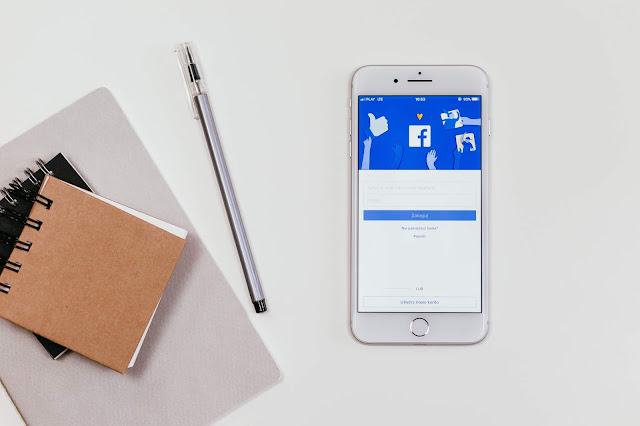


Comments
Post a Comment